What's Your Sign?
Verifying a file's cryptographic signature can deduce its origin or trustability. Unfortunately there's no simple way to view a file's signature via the UI.
"What's Your Sign" adds a menu item to Finder. Simply right-, or control-click on any file to display its cryptographic signing information!
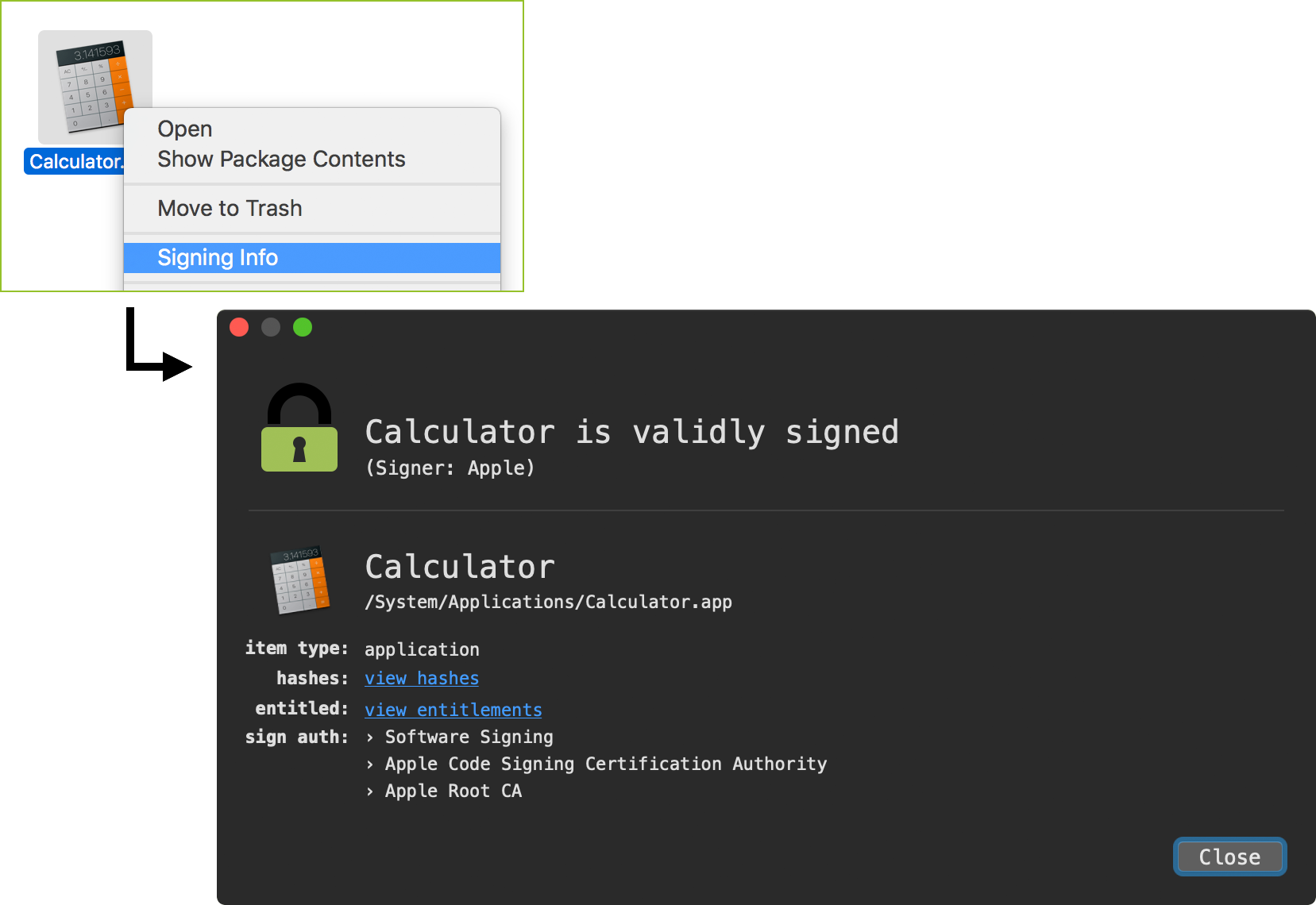
What's Your Sign is utility with a simple goal: from the UI, make it trivial to view any file's cryptographic signing information. A file or binary's cryptographic signature is important as it can determine its creator (Apple proper, a 3rd-party, etc). Moreover, it can help determine whether a file should be trusted. For example, binaries signed by Apple can (always?) be trusted, while files that are unsigned may be untrusted or even malicious.
To install What's Your Sign, first download the zip archive containing the application installer. Depending on your browser, you may need to manually unzip the application by double-clicking on the zipped archive:
Then, simply double-click on 'WhatsYourSign Installer.app'. Click 'Install' (or 'Upgrade') to install the tool:
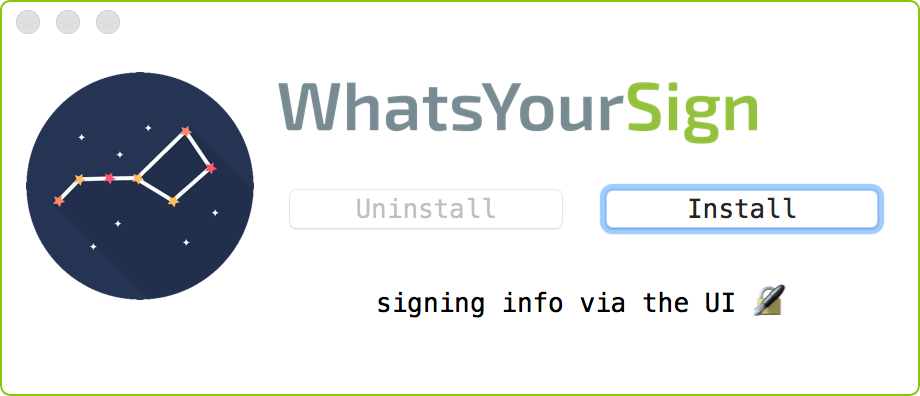
Once What's Your Sign is installed, one can simply control- or right-click on any file, then select the 'Signing Info' menu option to view information about the file's cryptographic signing information.
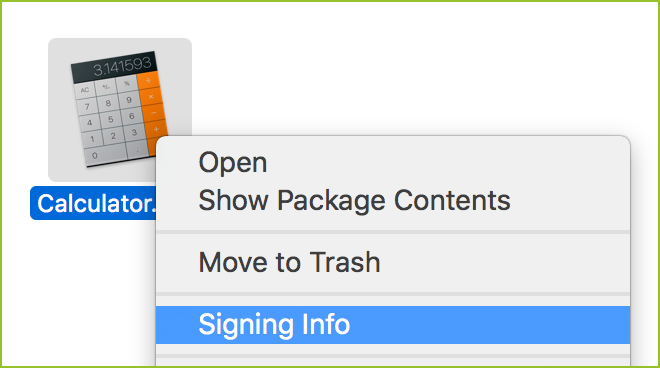
Clicking on the 'Signing Info' menu option will display an informative window that displays the selected file's cryptographic signing information (or lack thereof). Files that are signed by Apple proper will contain a green lock icon:
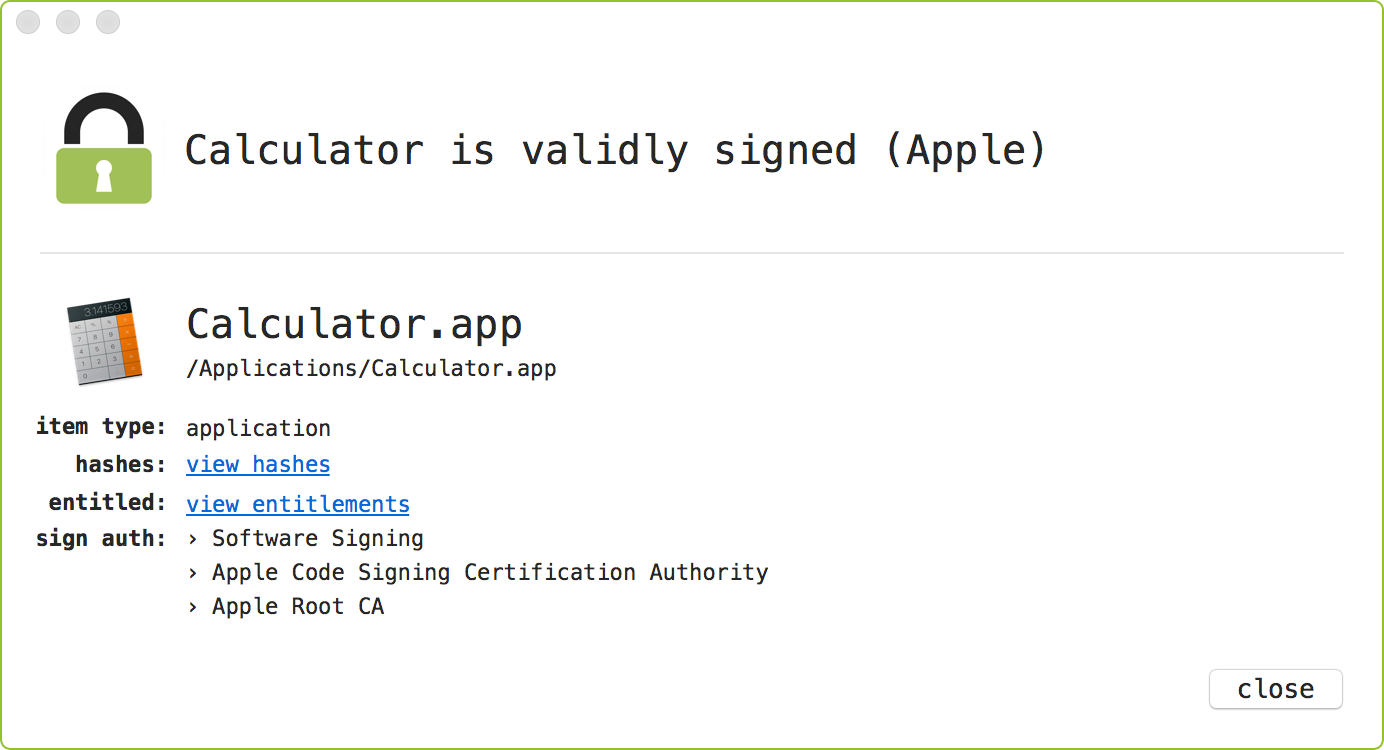
Files that are signed, but do not belong to Apple proper (i.e are from the Mac App Store, or simply signed with an Apple Developer ID) will contain a black lock icon:
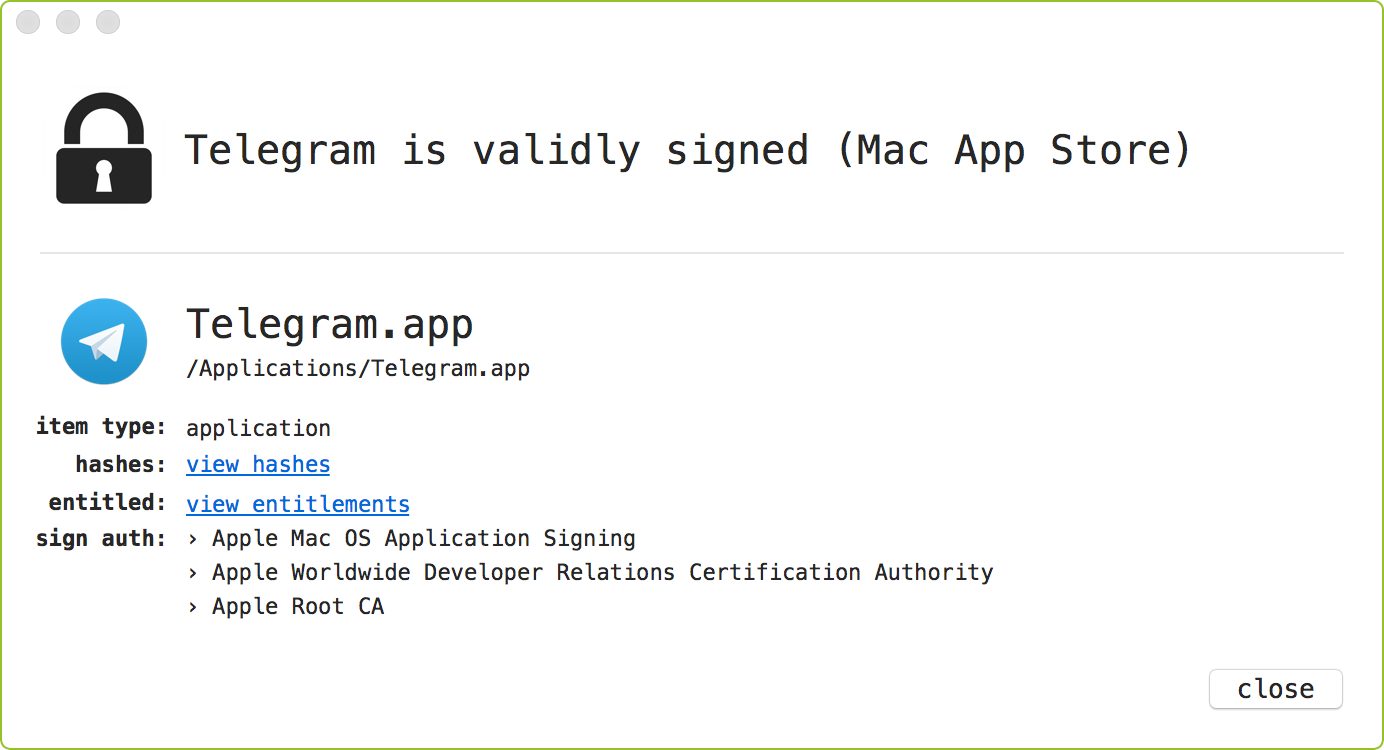
Finally, files that are unsigned will contain a red unlock icon:
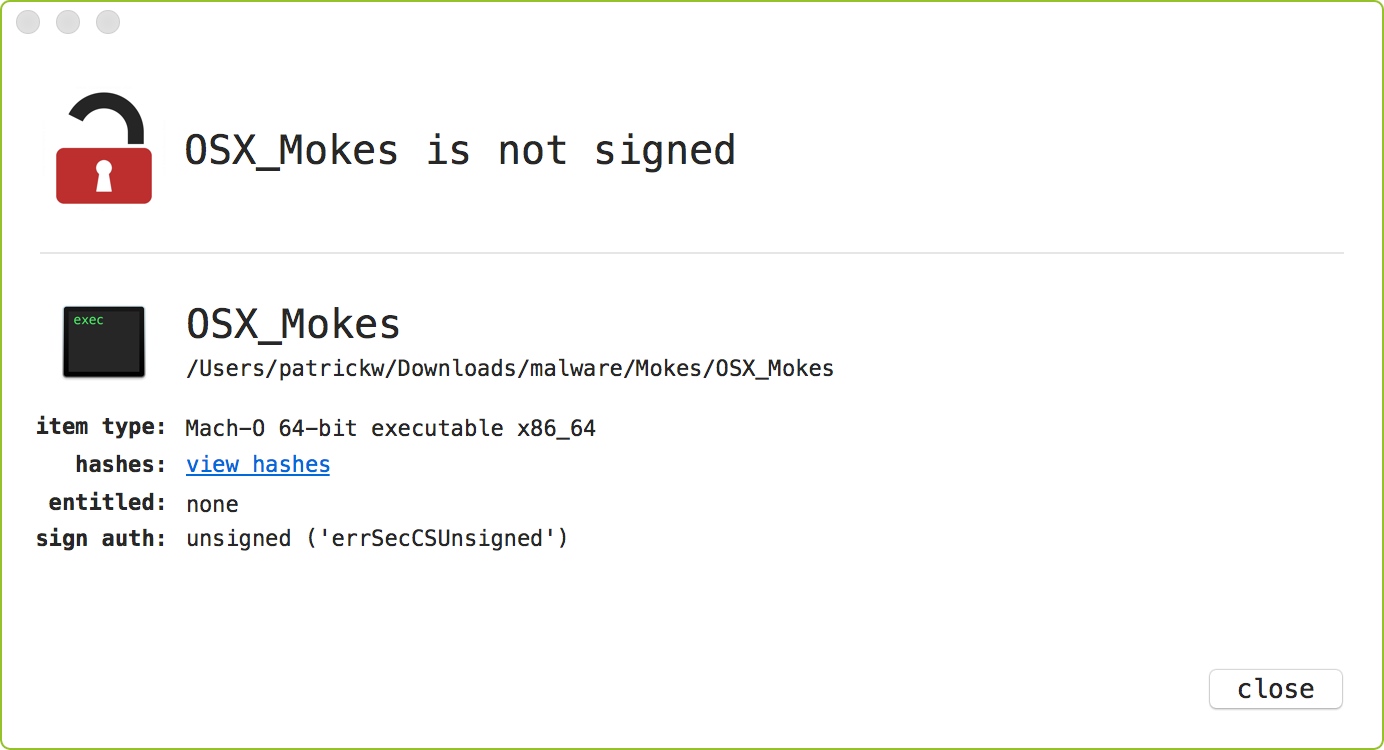
Also, signed items, who's signing certificate has been revoked, will similarly contain a red unlock icon. For example, the certificate used to sign the Transmission application (that was infected with OSX/KeRanger), was revoked by Apple:
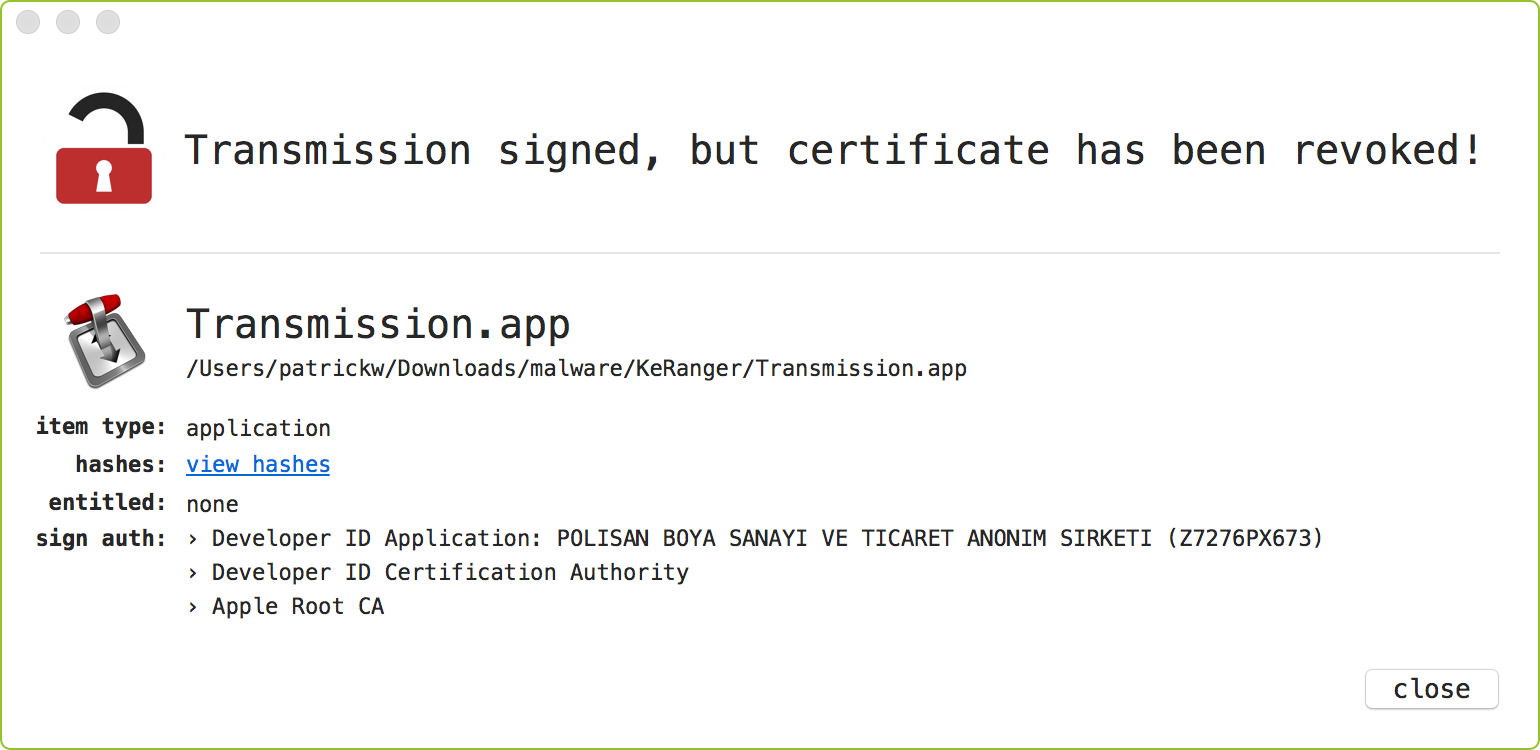
What's Your Sign will also compute hashes for any item. Note that for Application bundles the hash values represent the hash of main executable binary. Simply click on the 'view hashes' text to view an item's MD5, SHA1, and SHA256 hashes:
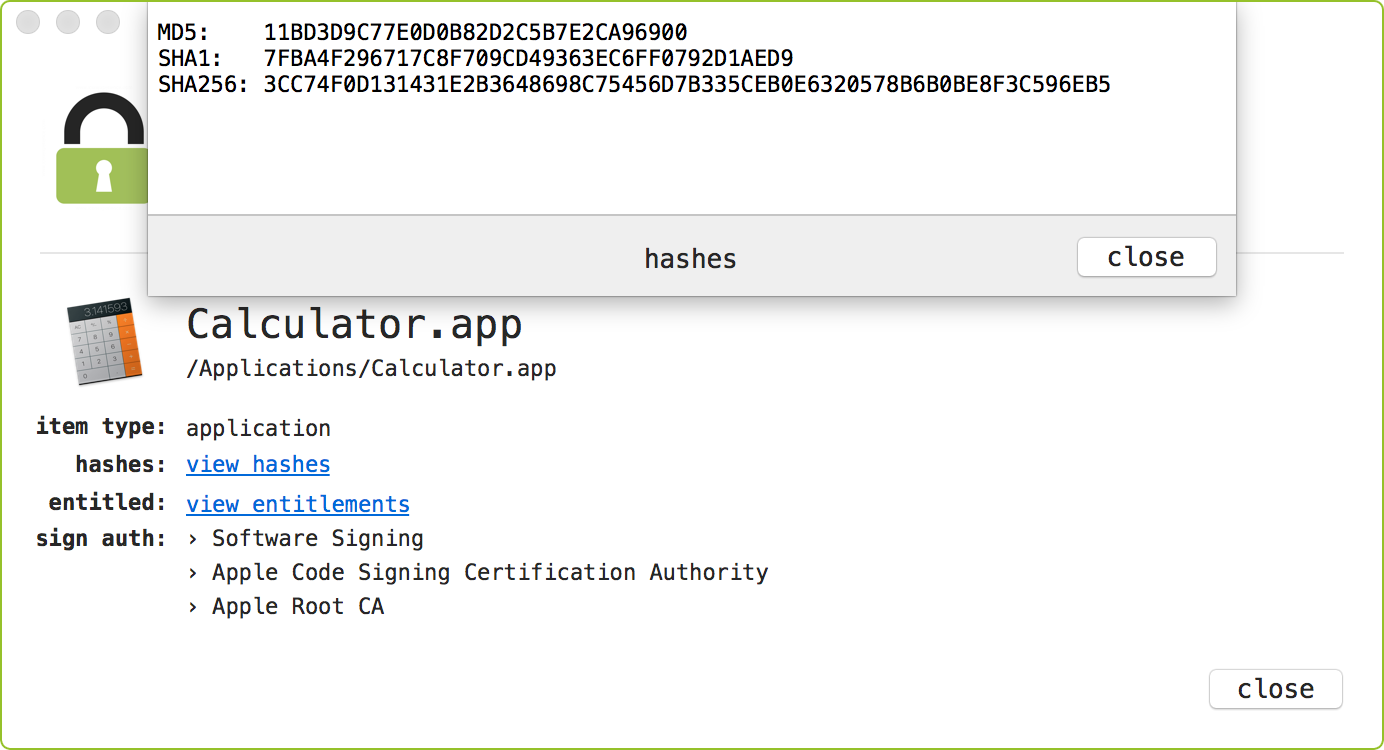
For any item that is entitled, What's Your Sign will extract such entitlements. (For more information on entitlements, see Apple's documentation on the subject). Simply click on the 'view entitlements' text to view an item's entitlements. For example, here we can see the system_shove binary contains the all powerful com.apple.rootless.install entitlement:
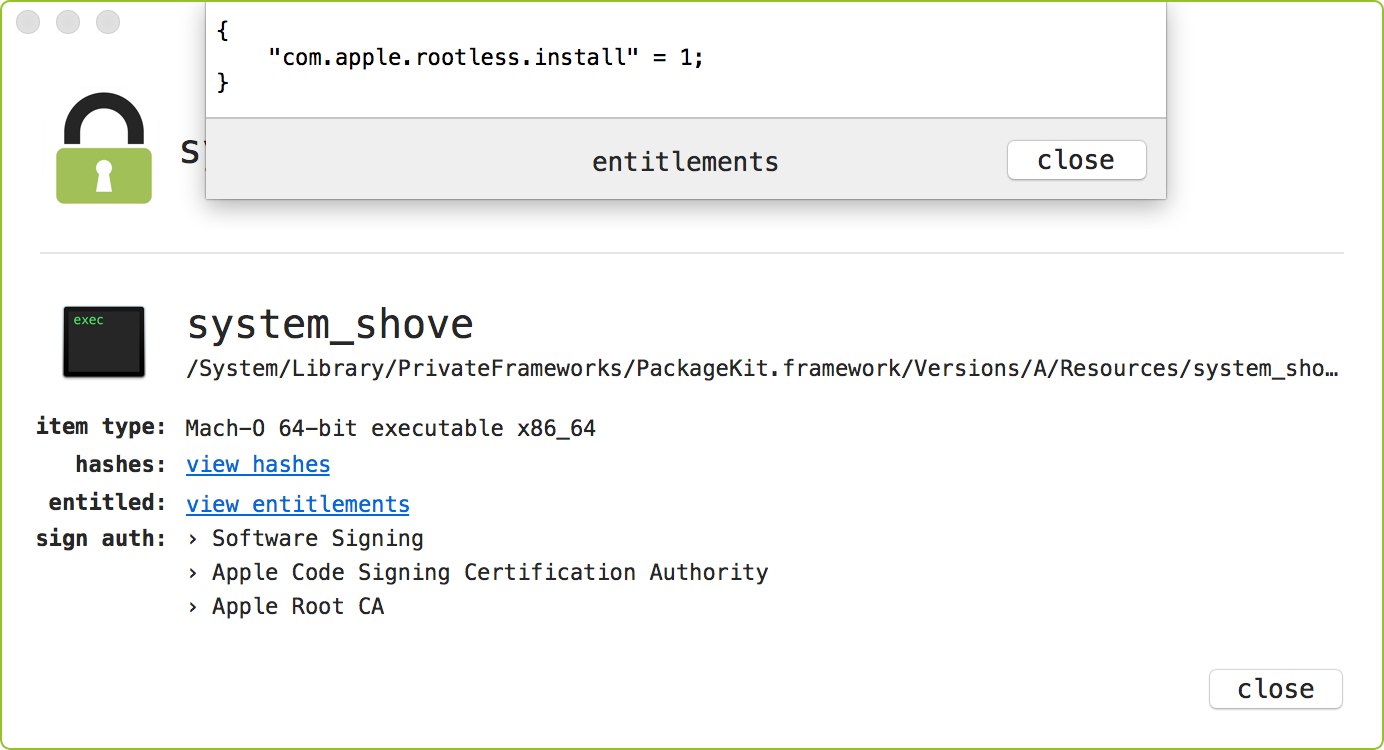
To uninstall What's Your Sign simply re-run the 'WhatsYourSign Installer.app'. Clicking the 'Uninstall' button will fully remove What's Your Sign from your mac:
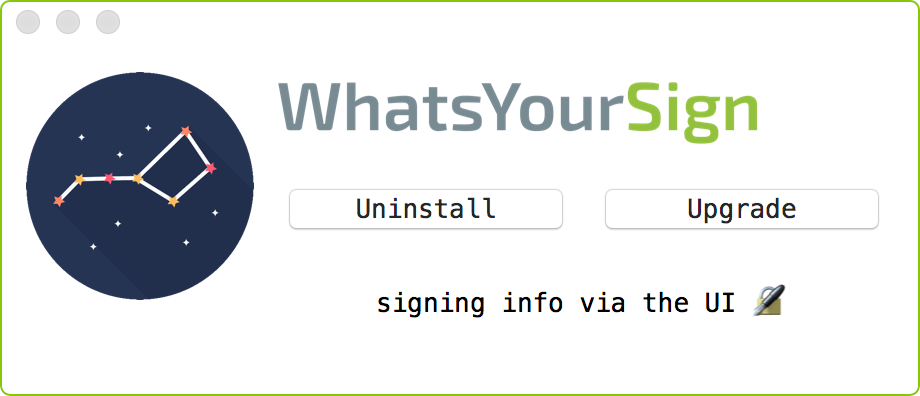
FAQs
Q: How can I tell if What's Your Sign is installed and running?
A: Simply right- or control- click on any file (in Finder, the desktop, etc). If a 'Signing Info' option is available in the dropdown menu, that means What's Your Sign is installed.
One can also check if the /Applications/WhatsYourSign.app directory exists and contains WhatsYourSign.appex bundle in the /Contents/Plugins directory.
Q: Why are there multiple What's Your Sign processes running?
A: What's Your Sign intergrates with Finder as a ("
Finder Sync") plugin. The operating systems determines how/when to load the What's Your Sign plugin, and may load multiple instances of it. Thus, it's totally normal to see multiple instances of What's Your Sign running.
Q: Why does What's Your Sign access the network?
A: The system API's (e.g., SecAssessmentTicketLookup) used to check a file's notarization status may connect to Apple's notarization servers.